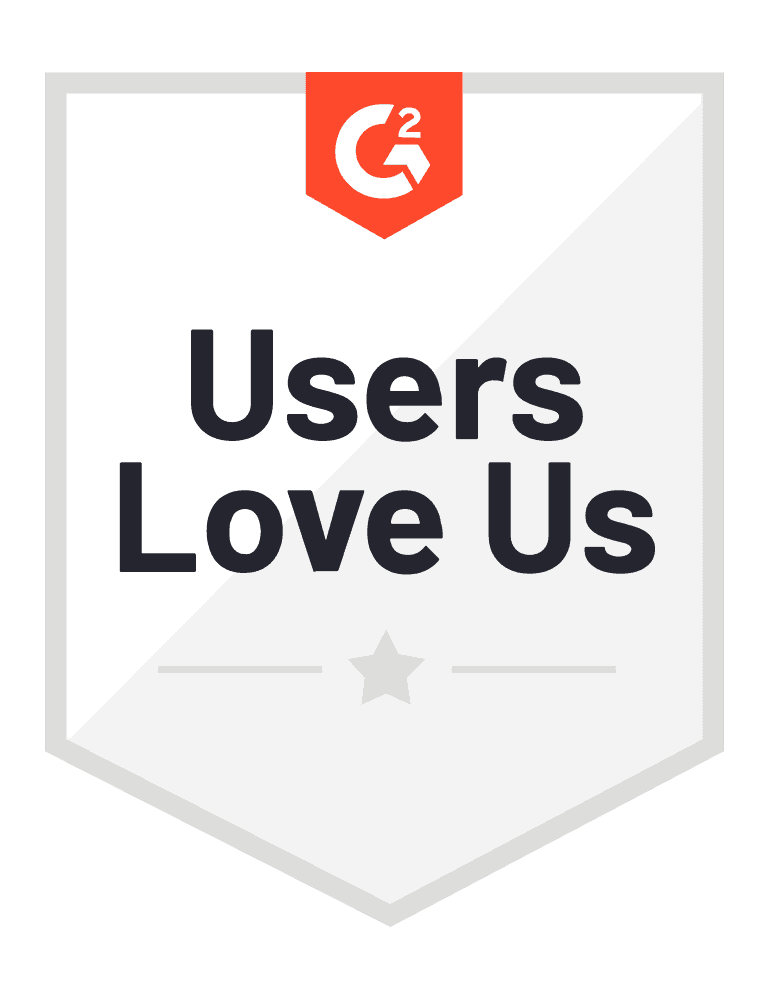Sometimes, you need just one contact detail quickly, whether it's an email or a phone number. When you don’t want to go through all the hustle of creating a file or adding API keys, BetterContact’s Single Search feature helps you find the contact details of one person using just a few key details.
In this article, we’ll show you how to use Single Search to quickly get the contact info you need in real-time.
Step-by-Step Guide for Using BetterContact's Single Search
Step 1: Input Key Information
To find a contact, enter the following information into the Single Search feature:
- To find an email: You only need the first name, last name, and a domain or company name.
- To find a phone number: You only need the LinkedIn URL. You can also use the first name, last name, and a domain or company name.
The more information you provide, the higher the chances of a successful match.
Step 2: Choose What You Need
Next, select whether you want to find an email address, a mobile phone number, or both. You can turn on the options for:
1. “Enrich Work email”
2. “Enrich Mobile phone”,
3. "Enrich Work email + Mobile phone"
Step 3: Start the Search
Once you’ve filled in the necessary details, click on Enrich my contact. BetterContact will search its database of over 20 premium data providers to find the information you need.