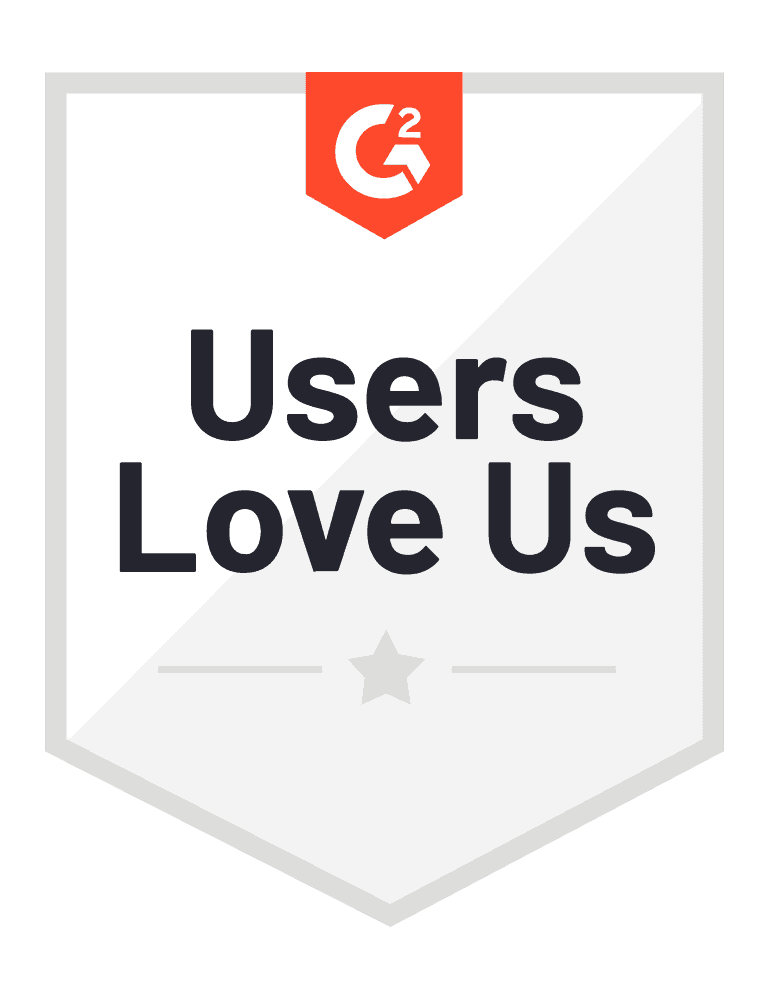bWhat this workflow does: Find emails and mobile phones automatically in your Airtable
Why it's useful: Easy
1. Import the workflow
To copy the workflow template, download it here:
If the .json file does not automatically download, just right-click anywhere on the text in the browser, and click on ‘Save as’. If not recognized by your laptop, make sure to name the file with a .json extension and then on ‘Save’.
Make.com template: https://static.helpjuice.com/helpjuice_production/uploads/upload/image/20266/4259814/AirTable_Make.json
Airtable template: https://airtable.com/appeTqGcxlsw8B2iN/shrZMOPbZjaSQMkNN
Then, import it to the Make scenario, which works as follows:
1. Click on ‘Create a new Scenario’

2. Once in the new scenario, click on the three dots ‘…’ on the bottom.png)
3. Click on ‘Import Blueprint’, and upload the .json file from above
.png)
4. Once uploaded the .json file, the following workflow should appear